Are you looking for a way to integrate your WordPress website with Telegram? If so, you're in luck! In this article, we will show you how to do just that. We will also provide you with some tips on how to get the most out of this integration. Let's get started!
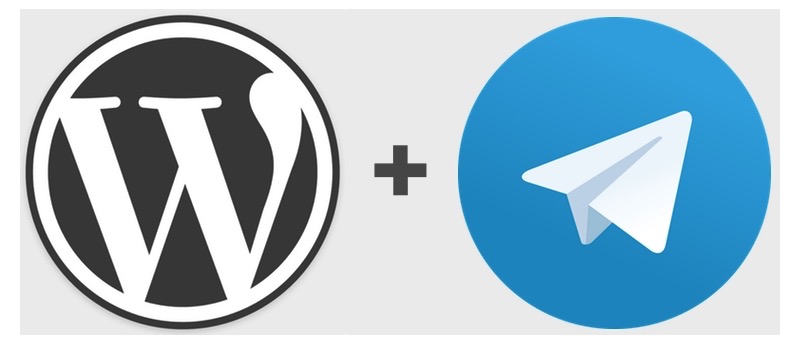
Telegram app is a messaging app with a focus on speed and security, making it a great choice for communication between team members working on a WordPress website
. One of the benefits of using Telegram is that messages are synchronized across all devices, so you can pick up where you left off on your laptop, tablet, or phone.
In addition, Telegram offers end-to-end encryption for all conversations, ensuring that your messages are safe from prying eyes.
Telegram also has built-in features for sharing files and media, making it a handy tool for collaboration.
Overall, Telegram is a fast, secure, and convenient way to stay in touch with team members when working on a WordPress site.
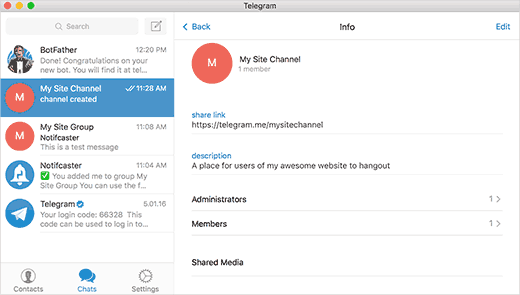
WordPress is a popular content management system that helps you easily create and manage your website.
Telegram is a messaging app with a focus on speed and security. You can use Telegram to send messages, share photos and videos, create groups, and more.
While WordPress and Telegram are two different platforms, you can actually integrate them to work together.
There are a number of plugins available that allow users to send notifications from their WordPress website to their Telegram channel.
This can be a great way to keep people up-to-date on your latest content, as well as any other important news or announcements.
Integrating WordPress with Telegram is a fairly straightforward process. For example, you can use the Telegram Bot Platform to create a bot that will post updates from your WordPress site directly to Telegram.
Integrating WordPress with Telegram can be a great way to reach a wider audience and keep them up-to-date with your latest content.
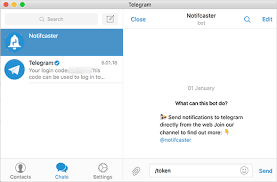
Telegram is a messaging app with a focus on speed and security, it's super-fast, simple, and free. You can use Telegram on all your devices at the same time — your messages sync seamlessly across any number of your phones, tablets ,or computer. You can easily send WordPress notifications to telegram.
With Telegram, you can send messages, photos, videos and files of any type (doc, zip, mp3, etc), as well as create groups for up to 200,000 people or channels for broadcasting to an unlimited number of subscribers.
Best of all, you can access your messages from any device with an internet connection — telegram desktop app or mobile.
Here's how to send notifications from WordPress to Telegram.
To get started, you'll need to install and activate the WP Telegram plugin. For more information, please see our step-by-step guide on how to install a WordPress plugin.
Upon activation, you need to visit the Settings » WP Telegram page to configure the plugin settings.
First, you need to connect your Telegram account with the WP plugin by clicking on the "Connect with Telegram" button. This will take you to the Telegram website where you need to allow access to your account by clicking on the "Allow Access" button.
Once you've allowed access, you'll be redirected back to your WordPress site. Now, you need to select the default chat where you want to receive messages and also specify any other chats that you want to include. You can also choose whether you want to receive messages in HTML format or plain text.
Next, you need to scroll down to the "Notifications" settings section and check the box next to the "Send Telegram message when..." option.
By default, the plugin will send a message whenever a new post is published on your site. However, you can also choose to send messages for other events such as when a comment is approved, someone logs in to your WordPress site, or when an error occurs on your website.
Once you're done, don't forget to click on the "Save Changes" button to store your settings.
You can now visit your WordPress site to see the WP Telegram plugin in action. For example, if you check the box next to "Send Telegram message when a new post is published", you will receive a message in your Telegram account whenever a new post is published on your WordPress site.
Each message will include the title and link to your post. If you've chosen to receive messages in HTML format, then you will also see a preview of your post's featured image along with the post title.
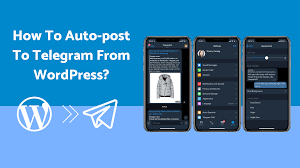
Before we get started, if you don't have a Telegram channel or telegram group, then you need to create one.
If you already have a Telegram channel, then you can skip this step. Creating a Telegram channel is simple and only takes a few minutes.
To create a Telegram channel, open the Telegram app and click on the "New Channel" button. Enter a channel username and select whether it will be public or private.
Once you've created your channel, it's time to add some content. For this, we'll use the WordPress to Telegram plugin.
This plugin allows you to automatically send new WordPress posts to your Telegram channel. To get started, install and activate the plugin.
Then, go to the plugin settings page and enter your Telegram channel or chat ID. You can find this by opening your Telegram channel and clicking on the "Info" button.
Once you've entered your channel ID, select which post types you want to send to your channel and click on the "Save Changes" button.
That's it! Now, every time you publish a new post, it will automatically be sent from your WordPress site to a telegram channel.
You can also integrate your wordpress site with telegram channel using the API key
In order to send WordPress post to Telegram channel using Auto Post, you will need an API key from Telegram. You can get this by going to the "BotFather" on Telegram and following the instructions there.
Once you have your API key, you will need to install and activate the Auto Post plugin on your WordPress site.
After the plugin is activated, you will need to go to the settings page and enter your API key. You will also need to select the Telegram channel you want to post to.
That's it! All of your future WordPress posts will automatically be sent to your Telegram channel!
By following the simple steps in this guide, you can easily set up a WordPress website to work with Telegram. This will allow you to keep your website and Telegram account connected, making it easy for you to manage and update both platforms simultaneously.
If you’re interested in learning more or you’d like to read our in depth guides, join our newsletter.


Here are our links to the platforms.. TG CHAT : https://t.me/Ministryofape TG CHANNEL : https://t.me/CryptoMcdonaldcall
Cryptocurrencies
Group


Gem calls and instant notifications can be found on the new listings.. Be the first to know!
Cryptocurrencies
Channel